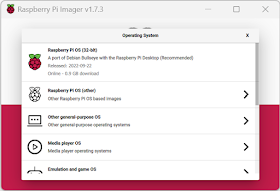In boating, the term MMSI is used a lot, but what does it really mean? I'll break it down and give some references where you can get more details.
MMSI is an acronym for Maritime Mobile Service Identity. It is meant to be a unique identifier to identify a ship or coast guard station, and other maritime entities. It consists of a nine digit number, and specific digits in the MMSI have special meaning. The first digit indicates (with a few exceptions):
- 0 Ship group, coast station, or group of coast stations
- 1 Search and Rescue aircraft
-
2-7 Individual ships, further broken by region
- 2 Europe
- 3 North America, Central America, and the Caribbean
- 4 Asia (except the Southeast)
- 5 Oceana and Southeast Asia
- 6 Africa
- 7 South America
- 8 Handheld VHF transceivers
- 9 Devices(such as EPIRBs and AtoNs)
There are three digits, usually the first three, called the MID (Maritime Identification Digits). These together identify the flag state (country) that issued the MMSI. The definitive list of these can found at the International Telecommunication Union web site. Some countries have multiple MIDs assigned to them. Some landlocked countries don't have any MIDs assigned to them. The MIDs 338 and 366-369 are assigned to the United States, but 303 is used in Alaska, 358 in Puerto Rico, 379 in the U.S. Virgin Islands, 536 Northern Mariana Islands, and 559 American Samoa. Canada is assigned 316. If the MID is the first three digits, then that leaves six digits to assign to boats. The FCC (Federal Communications Commission) only issues numbers that ends in zero (leaving five digits), but allows other entities to issue MMSIs for pleasure craft. However, the MMSIs not issued by the FCC should not be used in international waters, as the numbers are not migrated to the international databases. You can get an MMSI from these organizations in the United States:
The MMSIs that start with digits outside 2 to 7 don't follow the same format, so if you have a handheld VHF with DSC or an EPIRB, the layout of digits is different. For example, an EPIRB has the format 98MIDxxxx.
Obviously, there are limitations on the number of MMSIs that can be issued. Canada, with a single MID, can only issue MMSIs for 10000 EPIRBs. One way that this is handled is that MMSIs are sometimes reissued. A MMSI in the U.S. issued by the FCC is valid for 10 years, after which it must be renewed or it expires. An expired MMSI can presumably be reissued. To cut down on the changing of MMSIs, the FCC does not let end-users change the MMSI on a device. After it has been entered, it must be delivered to an authorized agent of the manufacturer to change the MMSI.
A MMSI in the United States is issued to a single boat licensed by a single person, company, or other organization. If the boat is sold, the FCC has a technique where the MMSI can be transferred, but it requires the cooperation of both the seller and the buyer. If you buy a boat, you might want to put into your conditions the transferring of the MMSI.